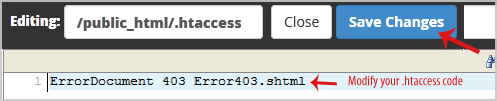1. Log into your cPanel account.
2. In the Files section, click on File Manager Icon.
![]()
3. cPanel File Manager will be open, select the appropriate domain name or folder location, and press the Go button.
4. Navigate to the directory where your .htaccess file is located. If you want to edit the .htaccess file of your root directory, navigate to the public_html folder.
5. If the .htaccess file does not show, click on the Settings button in the File Manager. You can find the Settings button on the Right Side of the top menu. A new small window will open. Mark the Show Hidden Files (Dotfiles) option and click on the Save button. You will be able to see the .htaccess file. If it does not exist, create a new one.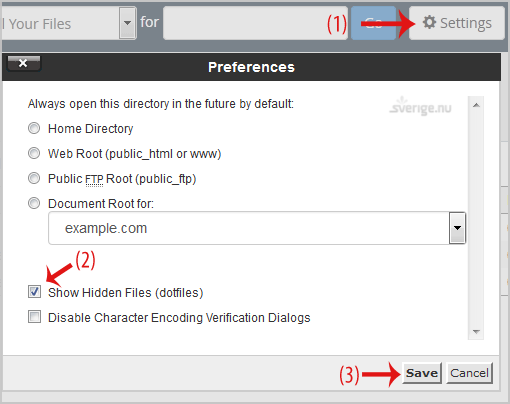
6. Right-click on the .htaccess file and then on Edit in the Context Menu.
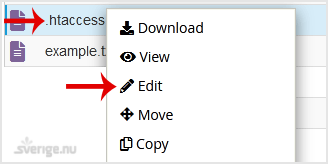
7. If the small Edit window is open, click on the Edit button, which will open a new window with options you can edit.
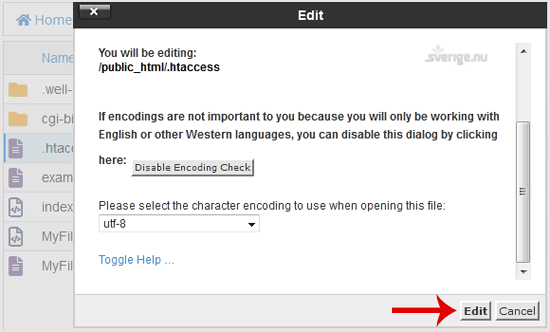
8. Make changes to your .htaccess file and then click on the Save Changes button.